I want to show you how to install Oracle Linux 7 on Oracle VM VirtualBox
we must first download the OracleLinux-R7-U0-Server-x86_64-dvd.iso from
http://www.oracle.com/technetwork/server-storage/linux/downloads/oracle-linux-7-2170224.html
1- Start your Oracle VM
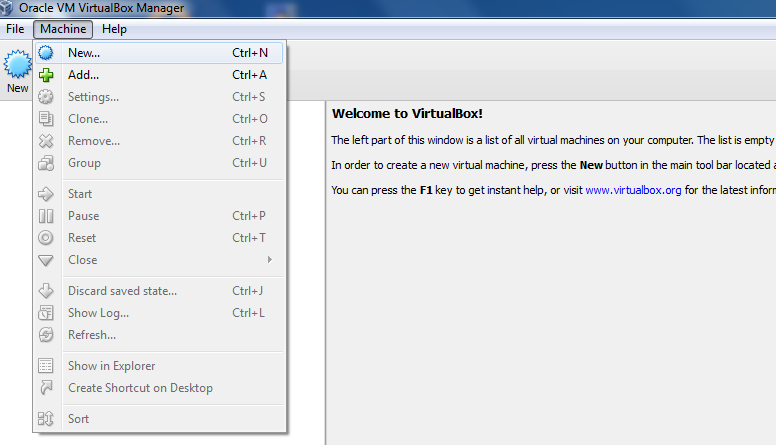
2- Choose a name for your VM and select type of operating system(Linux) and version Oracle(64 bit)
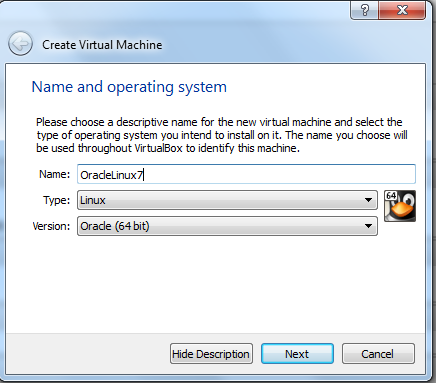
3- Select Memory size and click Next
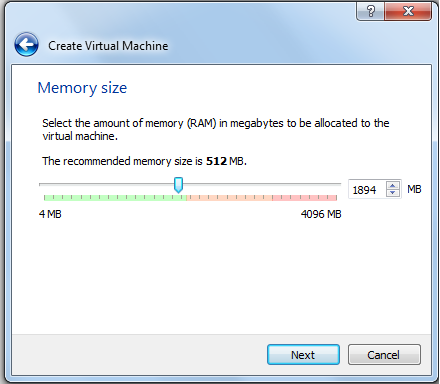
4- Create a virtual hard drive and click create
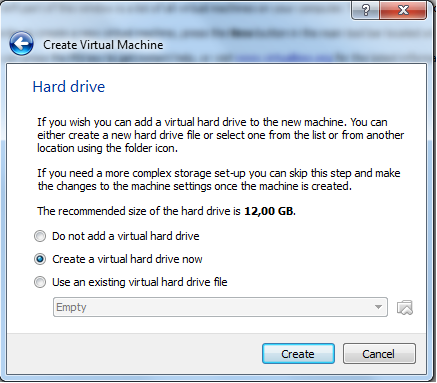
5- Select Hard drive file type and click Next
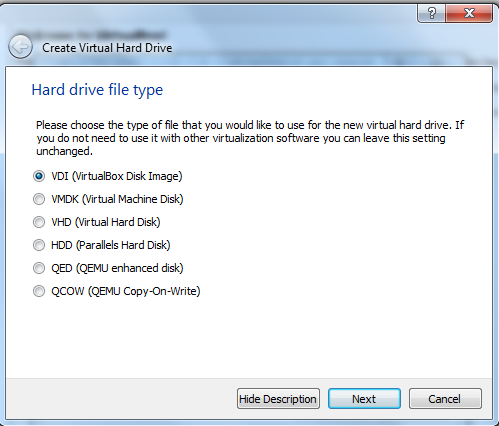
6- Storage on physical hard drive
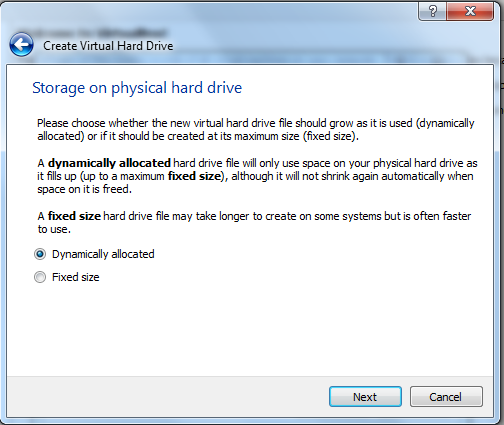
7- Select file location and size
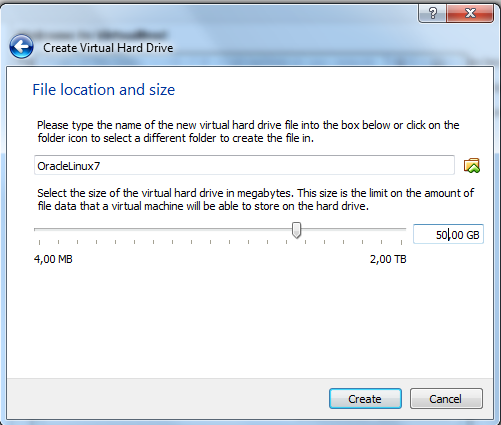
8- You will be re-directed back to the main screen
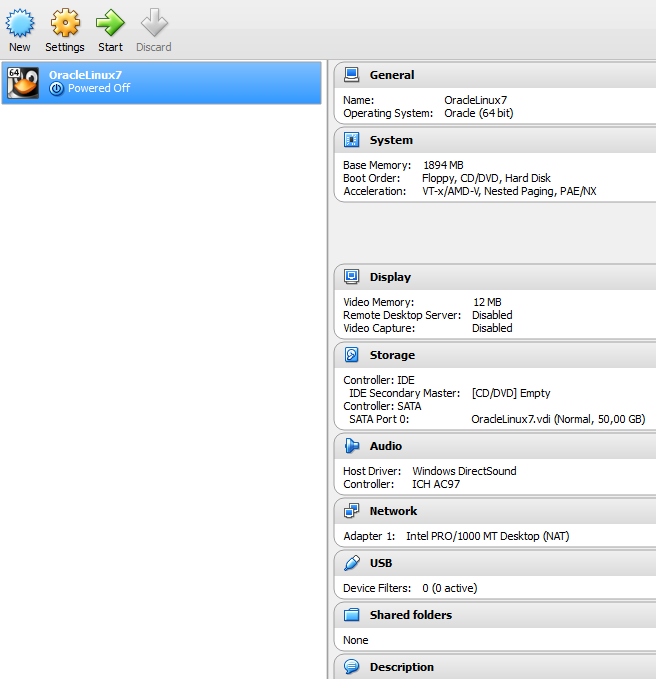
9- Click on the Storage button. On the left side of the screen, choose the IDE controller and Click on the Empty CD icon.
Then on the right of the screen, click on the CD image icon for the CD/DVD drive and click on the “Choose a virtual CD/DVD disk file …”.
Find your ISO(OracleLinux-R7-U0-Server-x86_64-dvd.iso). click on the OK button to go back to the main Oracle VM VirtualBox Manager screen.
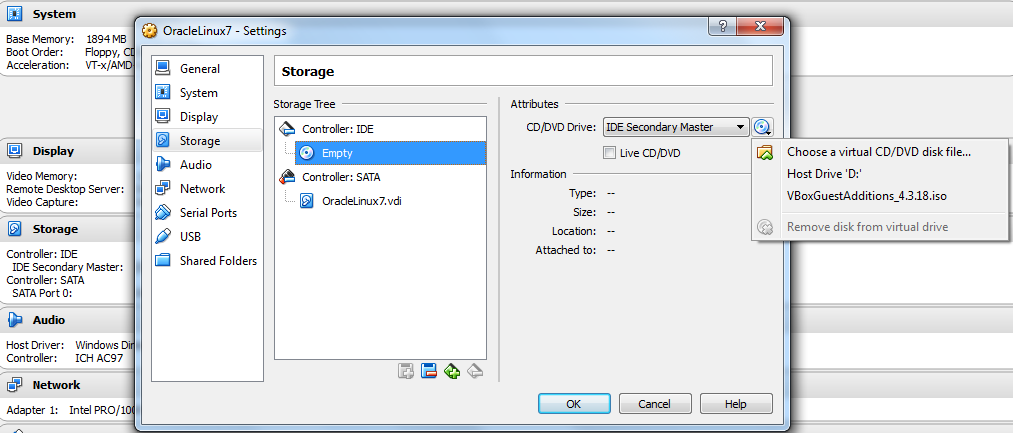
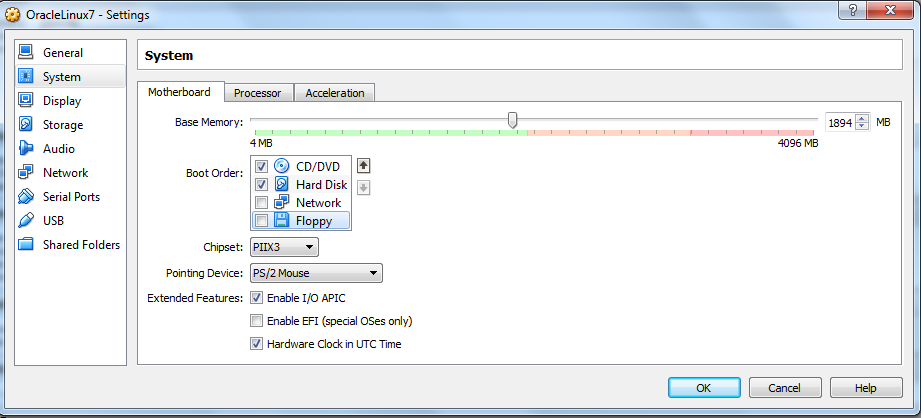
10- now, installing Oracle Linux 7. select your VM that you just created and click on the green Start icon on the top of the screen.
11- select 'install Oracle linux 7.0' and click Enter key
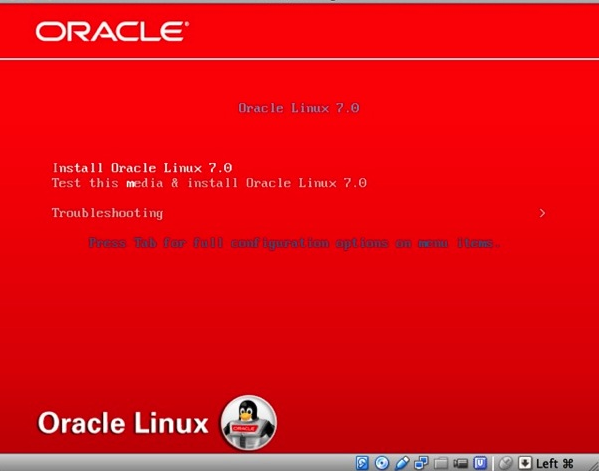
12- Select language do you would like to use during the installation process
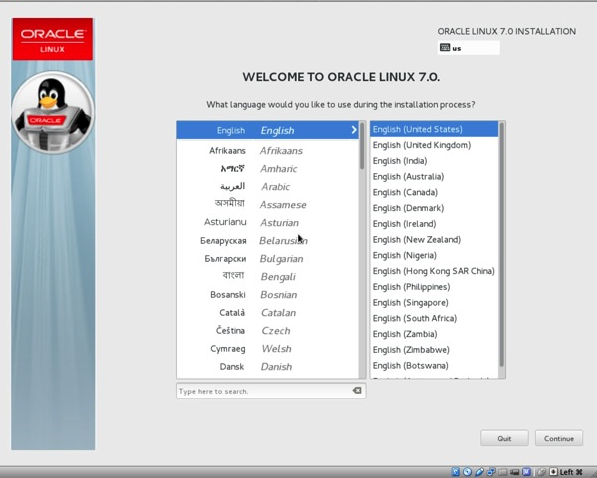
13- the minimal installation option is the installation without GUI. If you want a GUI installation, you will want to select the SOFTWARE SELECTION button and choose the KDE desktop.
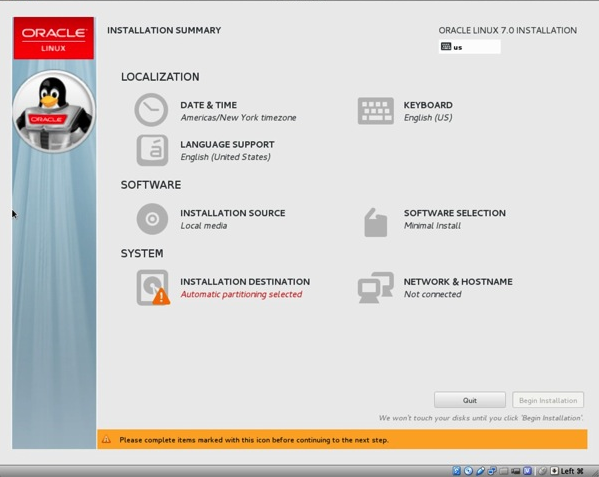
13- during the installation is progressing, you will see 2 red warnings indicating that the root password is not set and no users are created. You can now create root account and user account
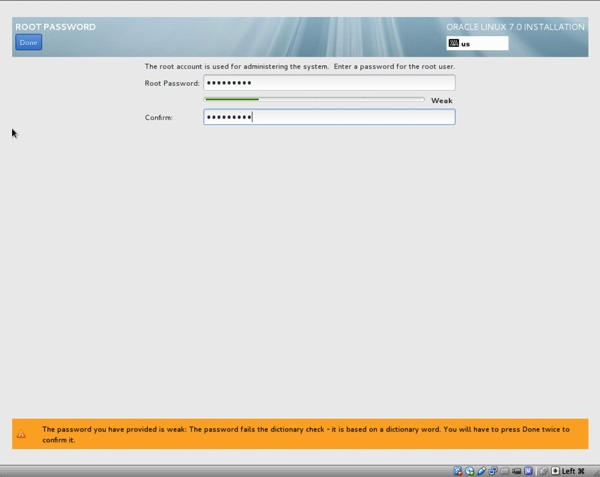
14- when the system reboots, you will be directed to perform the initial setup,click on the checkbox to accept the license agreement and click on the Done button on the top left corner. You will be re-directed to the INITIAL SETUP screen. Click on the FINISH CONFIGURATION button to proceed.
do not forget to remove the tick at Boot Order 'CD/DVD'.
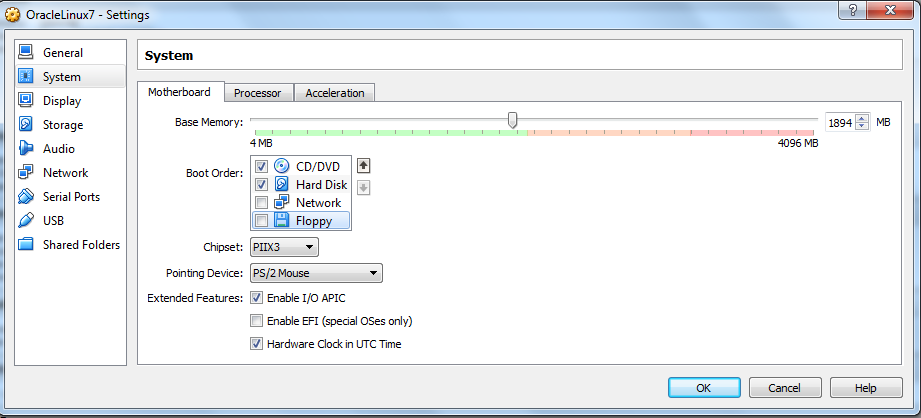
so our installation is finished, a lot of fun with it
continue with:
'Install VBoxGuestAdditions on Oracle Linux7'
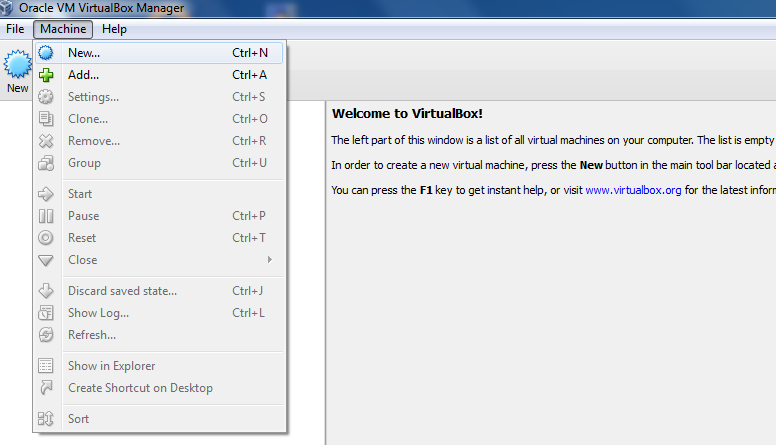 2- Choose a name for your VM and select type of operating system(Linux) and version Oracle(64 bit)
2- Choose a name for your VM and select type of operating system(Linux) and version Oracle(64 bit)
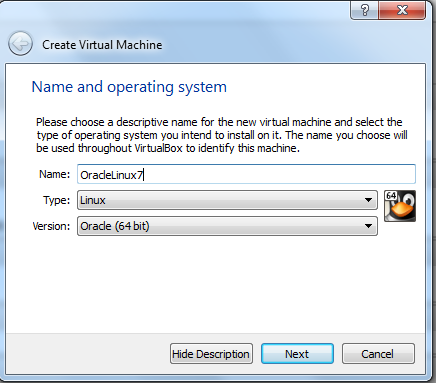 3- Select Memory size and click Next
3- Select Memory size and click Next
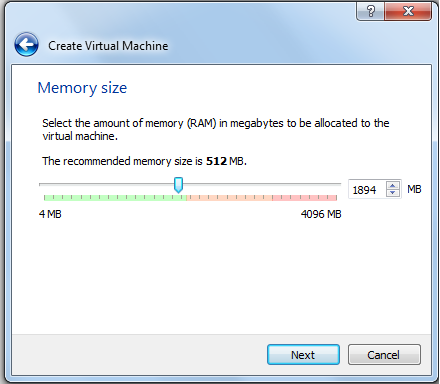 4- Create a virtual hard drive and click create
4- Create a virtual hard drive and click create
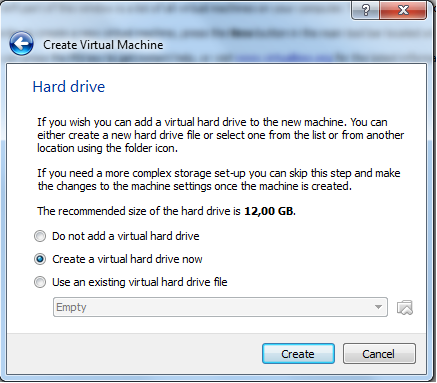 5- Select Hard drive file type and click Next
5- Select Hard drive file type and click Next
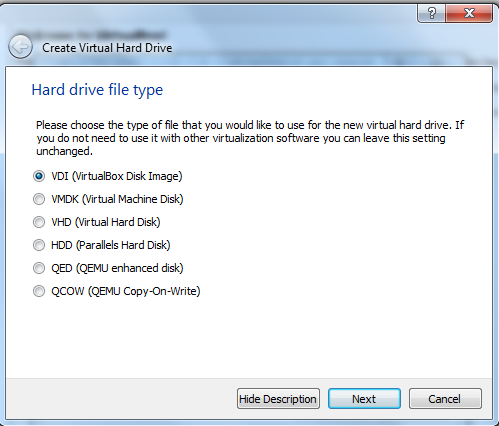 6- Storage on physical hard drive
6- Storage on physical hard drive
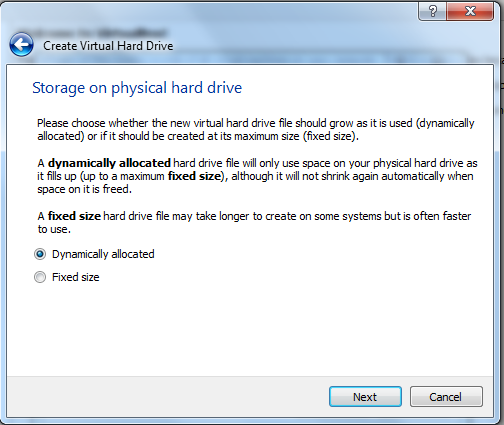 7- Select file location and size
7- Select file location and size
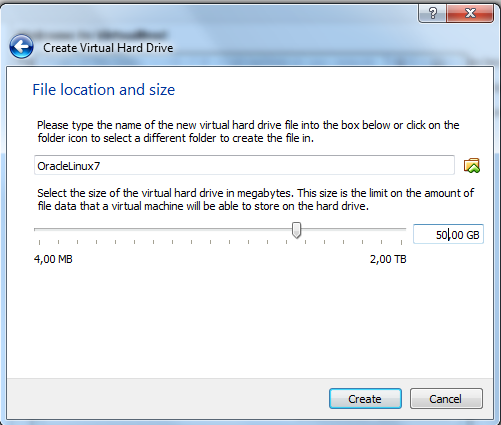 8- You will be re-directed back to the main screen
8- You will be re-directed back to the main screen
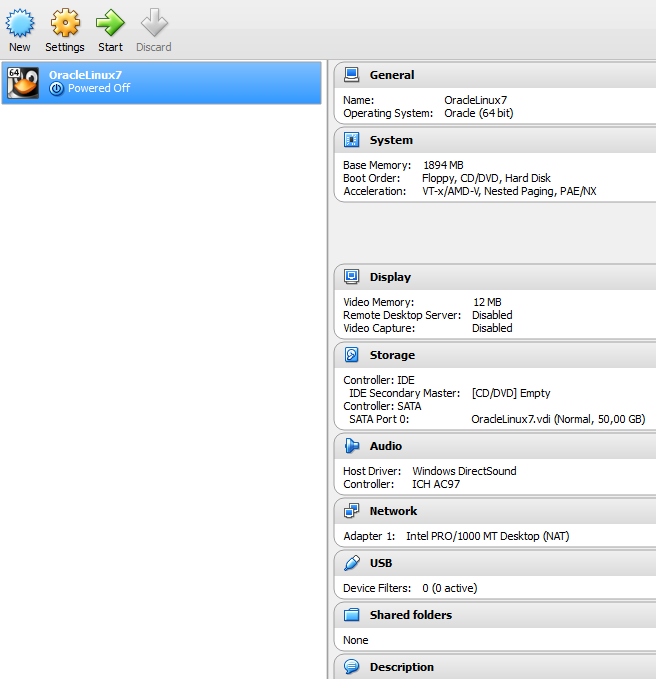 9- Click on the Storage button. On the left side of the screen, choose the IDE controller and Click on the Empty CD icon.
Then on the right of the screen, click on the CD image icon for the CD/DVD drive and click on the “Choose a virtual CD/DVD disk file …”.
Find your ISO(OracleLinux-R7-U0-Server-x86_64-dvd.iso). click on the OK button to go back to the main Oracle VM VirtualBox Manager screen.
9- Click on the Storage button. On the left side of the screen, choose the IDE controller and Click on the Empty CD icon.
Then on the right of the screen, click on the CD image icon for the CD/DVD drive and click on the “Choose a virtual CD/DVD disk file …”.
Find your ISO(OracleLinux-R7-U0-Server-x86_64-dvd.iso). click on the OK button to go back to the main Oracle VM VirtualBox Manager screen.
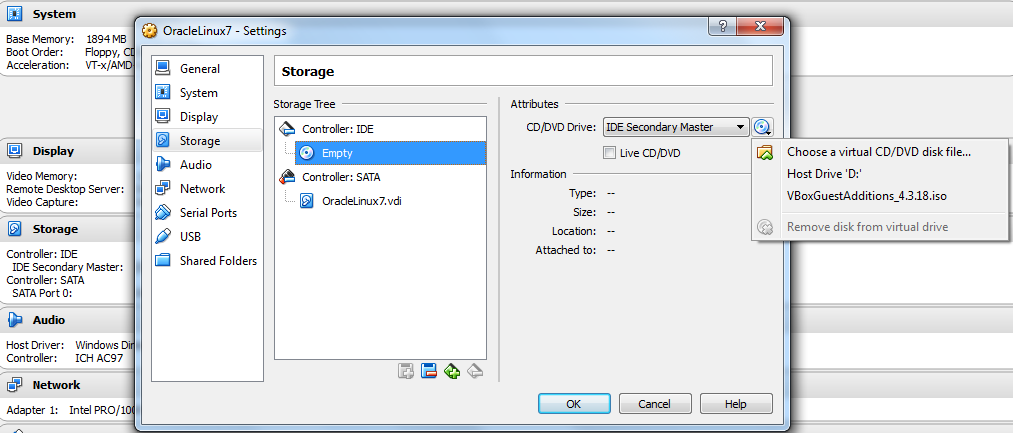
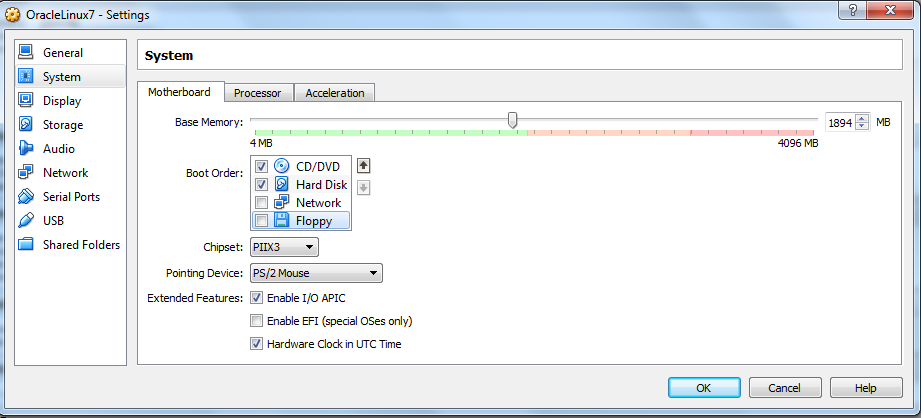 10- now, installing Oracle Linux 7. select your VM that you just created and click on the green Start icon on the top of the screen.
11- select 'install Oracle linux 7.0' and click Enter key
10- now, installing Oracle Linux 7. select your VM that you just created and click on the green Start icon on the top of the screen.
11- select 'install Oracle linux 7.0' and click Enter key
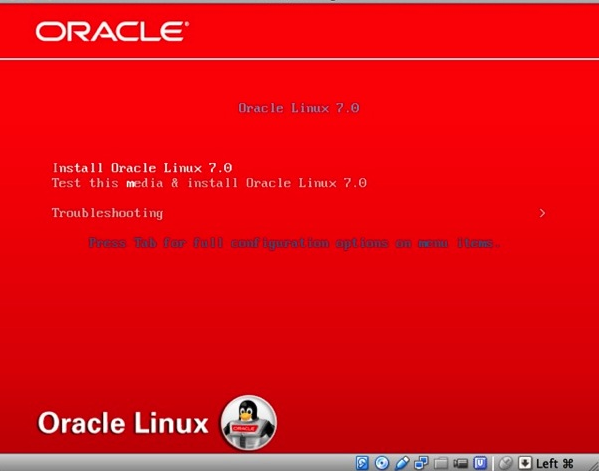 12- Select language do you would like to use during the installation process
12- Select language do you would like to use during the installation process
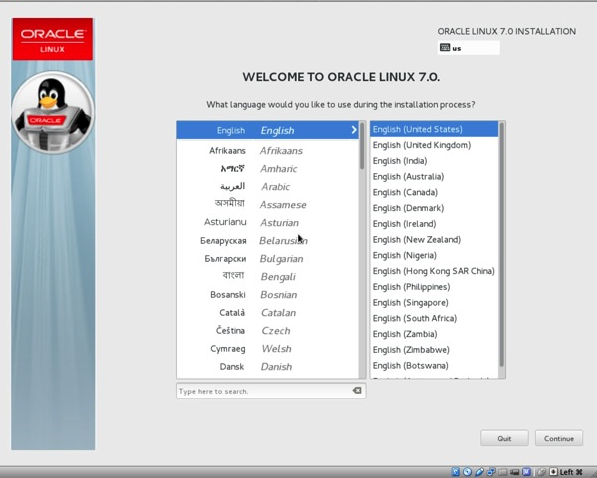 13- the minimal installation option is the installation without GUI. If you want a GUI installation, you will want to select the SOFTWARE SELECTION button and choose the KDE desktop.
13- the minimal installation option is the installation without GUI. If you want a GUI installation, you will want to select the SOFTWARE SELECTION button and choose the KDE desktop.
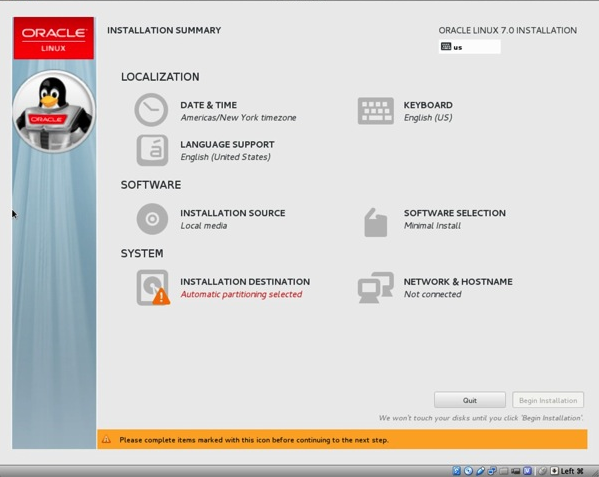 13- during the installation is progressing, you will see 2 red warnings indicating that the root password is not set and no users are created. You can now create root account and user account
13- during the installation is progressing, you will see 2 red warnings indicating that the root password is not set and no users are created. You can now create root account and user account
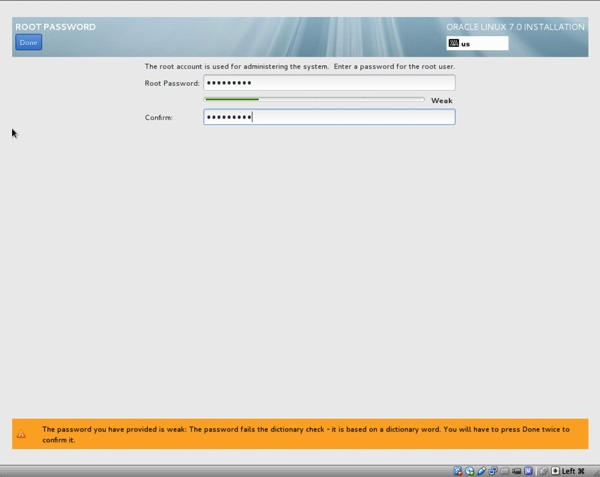 14- when the system reboots, you will be directed to perform the initial setup,click on the checkbox to accept the license agreement and click on the Done button on the top left corner. You will be re-directed to the INITIAL SETUP screen. Click on the FINISH CONFIGURATION button to proceed.
do not forget to remove the tick at Boot Order 'CD/DVD'.
14- when the system reboots, you will be directed to perform the initial setup,click on the checkbox to accept the license agreement and click on the Done button on the top left corner. You will be re-directed to the INITIAL SETUP screen. Click on the FINISH CONFIGURATION button to proceed.
do not forget to remove the tick at Boot Order 'CD/DVD'.
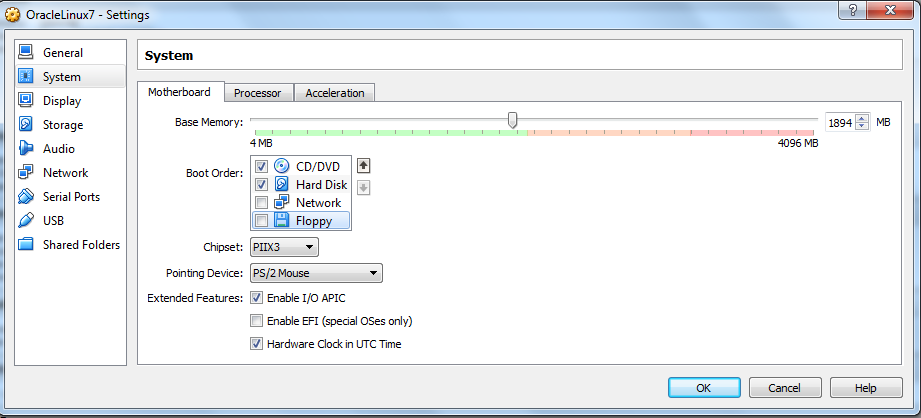 so our installation is finished, a lot of fun with it
continue with: 'Install VBoxGuestAdditions on Oracle Linux7'
so our installation is finished, a lot of fun with it
continue with: 'Install VBoxGuestAdditions on Oracle Linux7'











Kommentar veröffentlichen
Hinweis: Nur ein Mitglied dieses Blogs kann Kommentare posten.